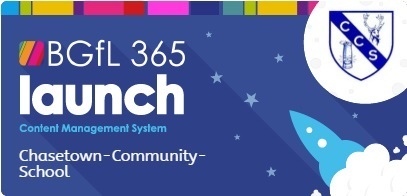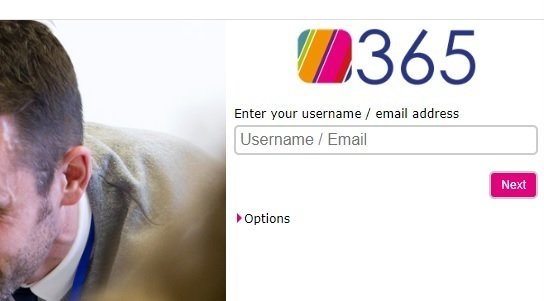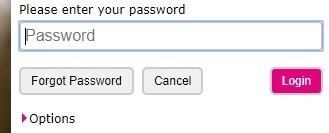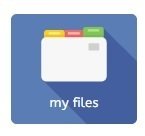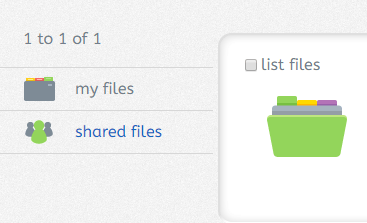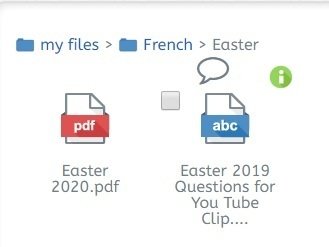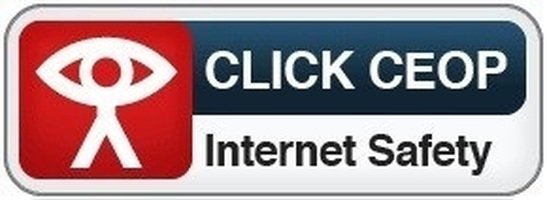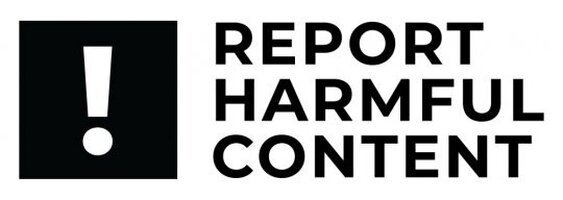Guide to checking your homework on BGFL 365
Working on different files
pdf file |
|
| To work on a pdf file you will need to click or tap on the green circle and then click or tap ‘use in j2e’. It may take a while to open. | 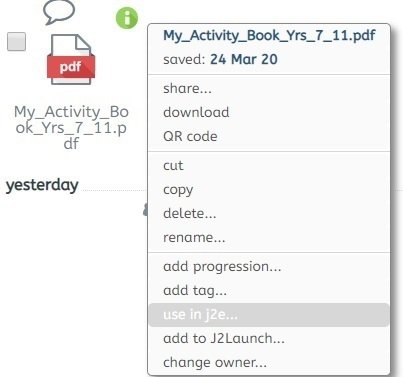 |
|
When the file has opened you can add text using the A - click or tap on it and then on the page where you want to add text. Type in your answer. To change the page, click or tap on the grey triangle.
When you are done, you will need to remember to save your work. Click on the disk and give your work a tile. It may take some time to finish saving a large file. Please do not close the file until it has finished. |
|
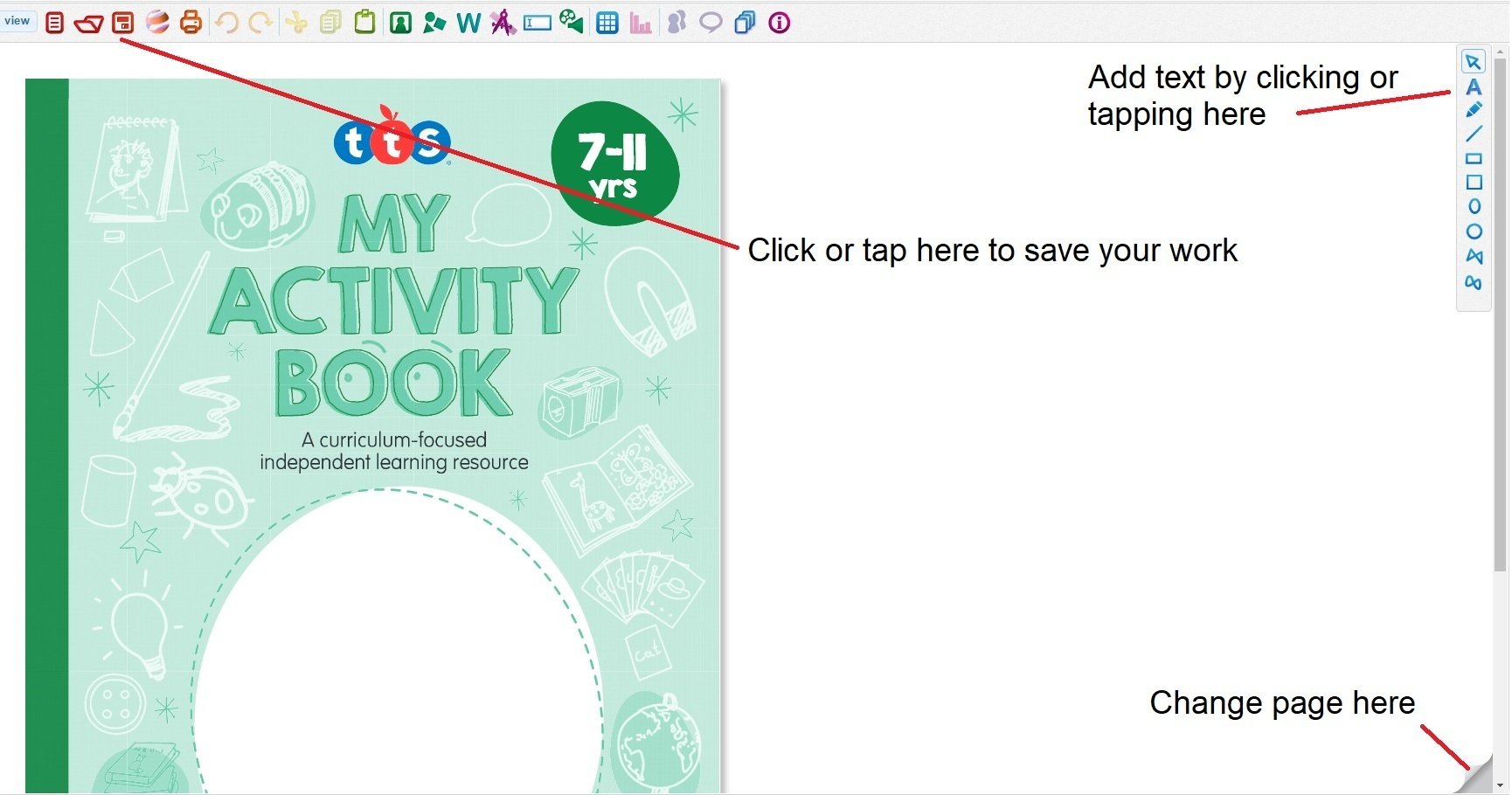 |
|
| When your work has saved, click the X to close. If you want to work on your file again, click on the file with the title you just saved. | 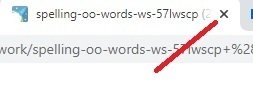 |
abc files |
|
| To open a abc file click or tap on it. | 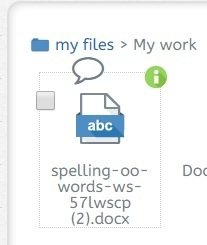 |
|
This will open a program that is similar to the Word program that we use in school and can be edited in the same way. |
|
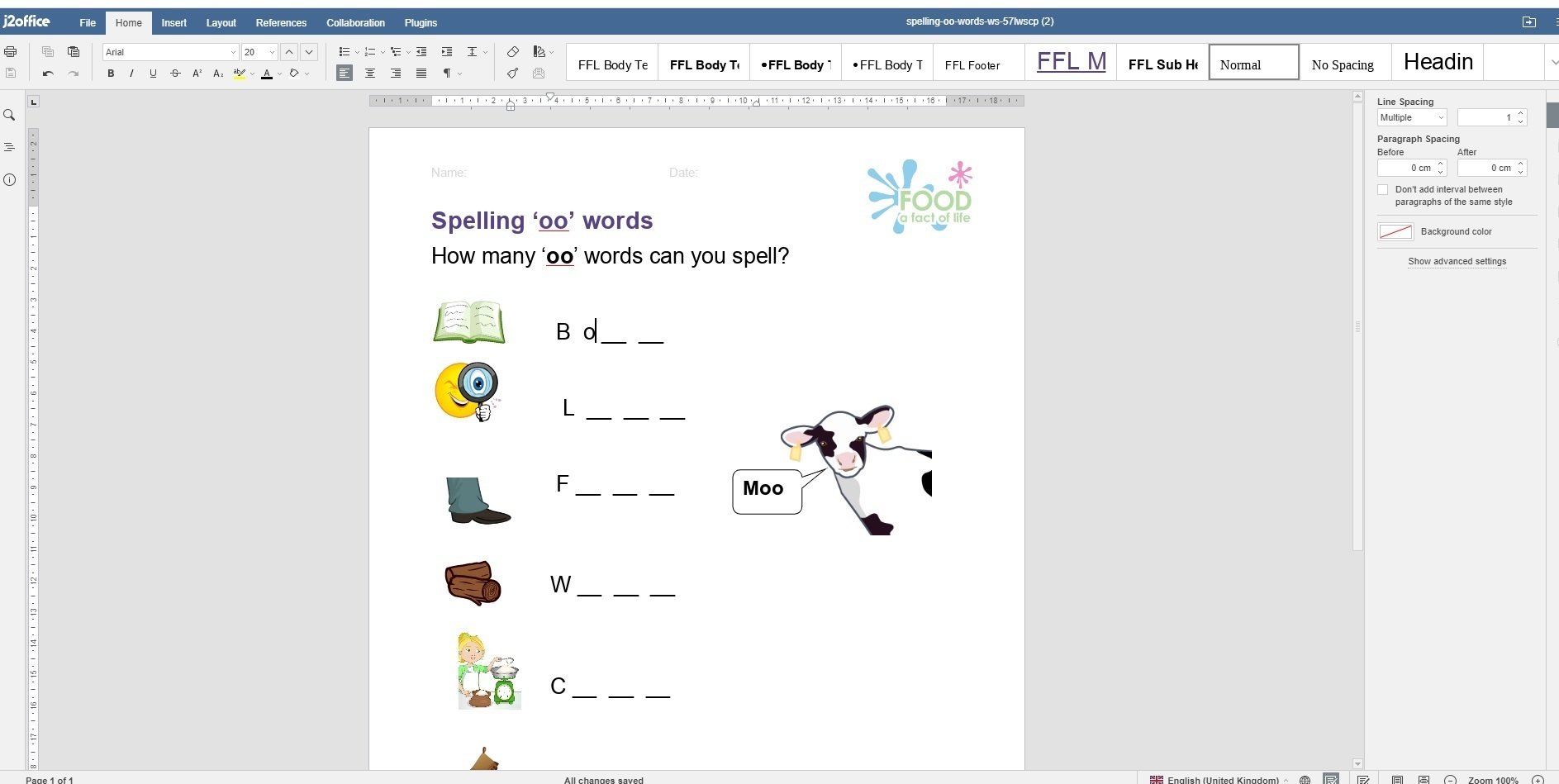 |
|
| When you have finished your work, close the tab by clicking or tapping on the X. The program will automatically save your work for you. | 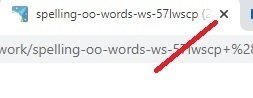 |